Viticus Group Support Center
CHROME
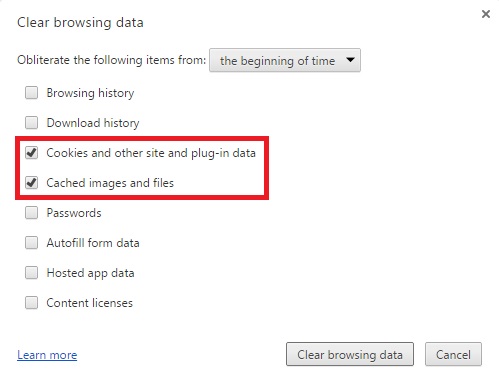
WINDOWS
With a Chrome browser window open and selected, press CTRL + SHIFT + DELETE at the same time. Ensure that you have selected to "Obliterate the following items from the beginning of time", "Empty the cache" and "Delete cookies and other site and plug-in data" are checked, then select "Clear browsing data."
MAC
With a Chrome browser window open and selected, press COMMAND + SHIFT + DELETE at the same time. Ensure that you have selected to "Obliterate the following items from the beginning of time," "Empty the cache," and "Delete cookies and other site and plug-in data" are checked, then select "Clear browsing data."
FIREFOX

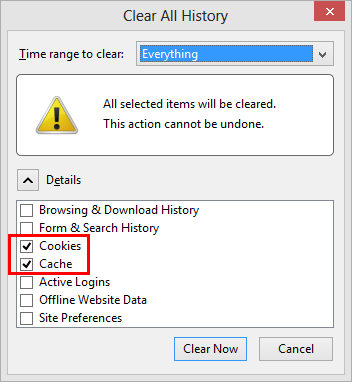
WINDOWS
With a Firefox browser window open and selected, press CTRL + SHIFT + DELETE at the same time. Ensure that both "Cookies" and "Cache" are checked, then select "Clear Now."
MAC
With a Firefox browser window open and selected, press COMMAND + SHIFT + DELETE at the same time. Ensure that both "Cookies" and "Cache" are checked, then select "Clear Now."
INTERNET EXPLORER (IE)
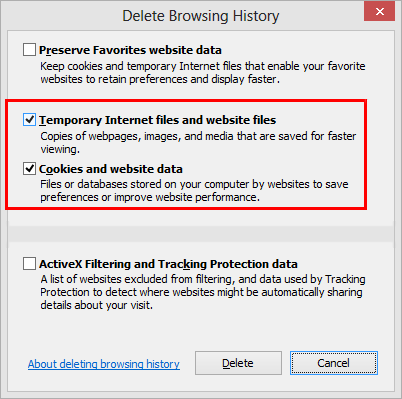
WINDOWS
With an Internet Explorer browser window open and selected, press CTRL + SHIFT + DELETE at the same time. Ensure that both "Temporary Internet files and website files" and "Cookies and website data" are checked, then select "Delete."
SAFARI

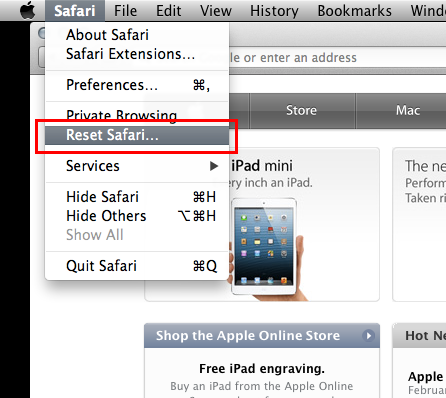
MAC
Select the Safari tab from the menu bar and then choose "Reset Safari..." Make sure that 'Remove all website data" is checked and then select "Reset."
OTHER BROWSERS/VERSIONS:
If you are using another browser that isn't listed here, or if you are using another version of one of these browsers please simply perform a Google search for more information on how to clear your cache and cookies.

