The 2026 WVC Annual Conference program is coming soon!
To view the current WVC schedule:
Step 1: Please visit the URL and click 'Program List'; You do not need to be logged in to view the schedule, only to add to favorites (see below).
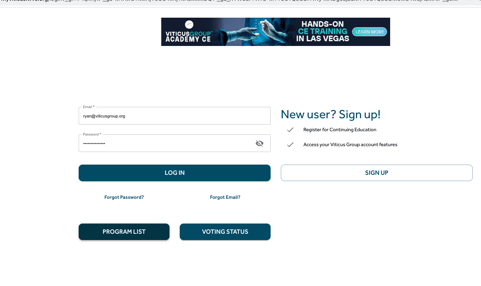
Step 2: The Program List lists all WVC Sessions, Hands-on Labs, and Workshops. You can browse the program using various filters (Date, Area, Audience, Type, Category, Speakers, or Sponsor) from the dropdown menus. You can also use the search bar to search by Title, Speakers, Sponsor, Room, and Keywords.
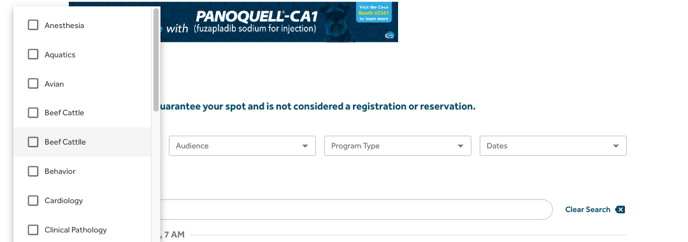
To purchase and/or build your schedule:
KEY TIP: Note that you MUST log in using the same email address and password used when registering for the conference to access your saved list of favorites.
To purchase Hands-on Labs and/or Workshops at WVC:
Step 1: To purchase WVC hands-on sessions and workshops, you must log into your WVC account by using the same credentials used when registering for the conference.
Step 2: Select the My Schedule tab in the menu on the left of the screen. You will see the WVC Program List, and this is where you can select paid sessions and browse the program using various filters.
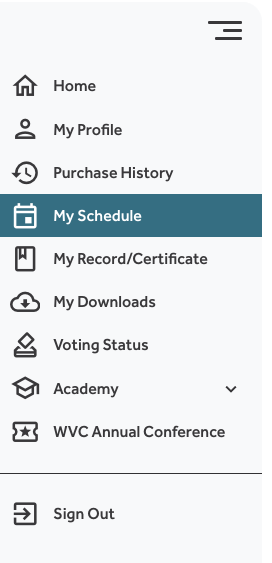
Step 3: Click a lab/workshop you're interested in, and click 'Learn More'; Then click 'Add to Cart' to complete checkout.
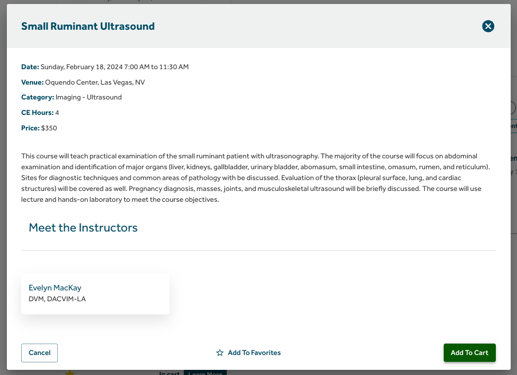
To add to favorites/build your WVC Schedule:
Step 1: To purchase WVC hands-on sessions and workshops, you must log into your WVC account by using the same credentials used when registering for the conference.
Step 2: Select My Schedule tab in the menu on the left of the screen. You will see the WVC Program List, and this is where you can select paid sessions and browse the program using various filters.
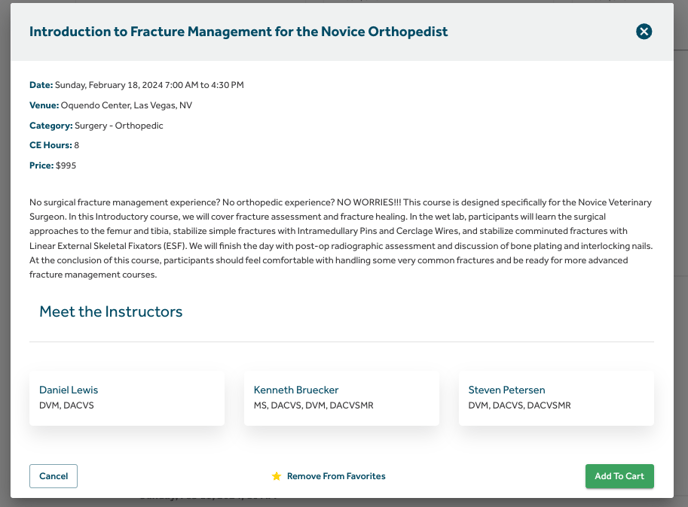
Step 3: Continue to browse the program. Select the star to add a favorite session, presenter, or exhibitor to your personalized My Schedule. Once selected, the color will change to yellow, indicating it has been favorited.
Step 4: To review your My Schedule, navigate to the left-hand area and select My Schedule. This will display a list of your favorited sessions, presenters, and exhibitors. To remove, simply click the star next to the item.
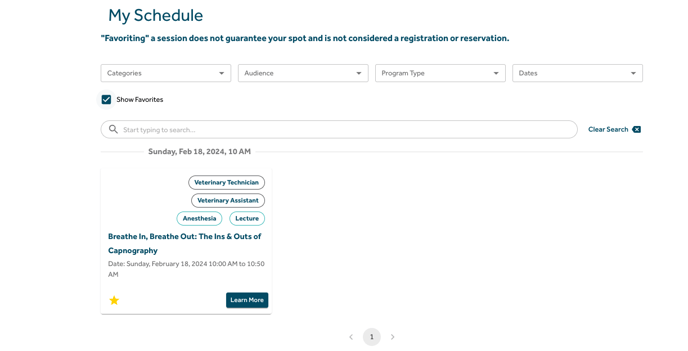
Please note: Your selections will carry over to our new mobile app to use for easy reference while at the Conference. Please stay tuned for mobile app updates here.
